We are going to have the conference online in response to COVID-19. To succeed the conference, we need your kind cooperation. Please read the following instructions to access the online sessions and to make your presentation smoothly.
Outline
We will use video conferencing system Zoom. The following documents are simple manuals how to join each session of this conference.
- Chair’s manual →Join-JSAI2020-Chair-en.pdf
- Speaker’s manual →Join-JSAI2020-Speaker-en.pdf
- Audience’s manual →Join-JSAI2020-Audience-en.pdf
The timetable is almost same as the original face-to-face conference one.
- Session timetable →https://confit.atlas.jp/guide/changeLocale?strLocale=en&redirectUrl=/event/jsai2020/tables
Connection test of Zoom
You could test your PC connection to Zoom, if necessary, as the following schedule.
June 8, 2020
2:00pm – 3:00pm, 3:30pm – 4:30pm, 5:00pm – 6:00pm, JST
We will inform you the above Zoom URL, or ID and password for the above test by email when the day draws near.
International session / General session / Organized session / NFC session
You have 20 mins’ presentation time including 15 mins’ talk and 5 mins’ Q&A., except for invited speakers. JSAI2020 staff, whose name is displayed as “JSAI2020 online-(digit)” on the participant panel of Zoom, informs you the lapse of time. He/she rings the bell to inform 12 mins, 15 mins, and 20 mins, respectively, since your presentation time has passed from the start. However, please keep your presentation time punctually.
If some speaker cancels his/her talk, the chair might advance the time of your presentation. Please prepare your presentation with plenty of time to spare. If you have some trouble in your audio or screen, the chair might postpone your talk and move it afterwards in the session. We would ask you to act according to the occasions.
Before the session
- Please carry out testing your PC’s connection to Zoom in advance.
- We will inform you meeting URLs, IDs, and password corresponding to each session of the conference by the admission tickets’ email, which we will send to all registered participants at around the end of May.
- Please enter the meeting in 10 mins before the session starts, and confirm that you can communicate with the char using your microphone and speaker.
- When you enter the meeting, your microphone and video camera may be set to off to prevent nose or howling. Please turn on your microphone and video camera, only when you make your presentation or ask some questions in Q&A time. During other time, please turn off them to prevent noise and to reduce transmitted data amount.
- When you enter the session, please input the last two digit of your presentation ID at the beginning your name.
Eg. If your presentation ID is 2E3-J-12-02 and your name is Hanako SAITO, then your name on the participant panel should be 02: Hanako SAITO.
- Please note that JSAI2020-online-(digit) on the participant panel is the JSAI2020 staff, who hosts and manages the meeting.
In the session
- When the previous speaker is almost ending his/her presentation, please prepare things such as your presentation application, microphone, video camera, and screen sharing, to start your presentation anytime. However, you must not start screen sharing before the previous presentation ends, because the previous speaker’s screen sharing halts if you share your screen.
If you have some trouble, please inform it to the chair using chat of Zoom. - When the previous presentation ends, turn on your microphone and video camera, and share your presentation application screen, to start your talk.
If your presentation document contains some sound, check the box to share computer sound at the bottom of the share screen pop-up window. - At the beginning your talk, please mention your name and affiliation simply, and then start your talk.
- You have 20 mins presentation time in total including 15 mins talk and 5 mins Q&A except for some invited speakers.
JSAI2020 staff, whose name on the participant panel is “JSAI2020-online-(digit)”, rings the bell to inform you the lapse of time.
The staff rings the bell when 12 mins, 15 mins, and 20 mins has passed since your time starts, respectively, but please be punctual on your given time. - For the time being just after your talk, please pay attention to whether the chair might warn you that you have some trouble on you your voice and screen.
- Stop your talk when 15 mins has passed, even if you want to talk more.
- After your talk, the chair proceeds to Q&A time. Please answer questions according to the chair’s direction.
- When your presentation time ends, stop your screen sharing and turn off your microphone and video camera at once.
- At the end of the session, leave from the meeting by clicking “Leave” at the right bottom of the Zoom main panel.
Session of room A (keynote speech / invited speech / special speech / tutorials)
We will use Zoom webiners for sessions of room A, which could accept maximally 3,000 audiences.
We assign the chair to the co-host, and speakers to the panelist. The connection method and webiner’s URL for the chair and speakers are different to that for the ordinary audiences. We will inform them to the chair and the speakers in advance.
Unlike ordinary Zoom meetings, audiences only can listen to and see the speakers’ presentation in the Zoom webiner. The audience can talk using his/her microphone, only when the chair allows him/her to speak.
- Enter the Zoom webiner in 10 mins before the session start, and confirm whether your microphone and video camera work well.
- The speaker should turn on their microphone and video camera during their talk. The chair is recommended to turn on the camera during the session.
- As for Q&A, the hand-raising function is recommended to be used, although the chair can take some other method instead.
- We ask the chair to announce the method of Q&A to audience at the beginning of the session.
Interactive session
The interactive session consists of poster viewing during the conference period and Q&A during the session hour.
- The speaker should upload their poster on JSAI2020 program site in advance, for audience to view their poster.
- The speaker should enter the Zoom meeting of their session to answer questions of the audience visiting the session at their time.
Poster upload
- Upload method
Log in JSAI2020 program site and upload your poster via “my menu”→”my related presentation”→”add presenter’s supplemental information”→”file cabinet”. After your poster is ready to open to participants, please click “move to live” button.
See the page for the details. We will inform you your ID and password by admission ticket email. - Upload period: June 1 to 8, 2020
- Poster specification: A3 size (recommended), landscape orientation (necessary)
File format should be PDF,JPEG,JPG,PNG,or GIF.
Question and answering
- Maximally 32 Zoom meetings are scheduled, and each meeting is separated into 3 time zones: A, B, C.
- Thirty mins’ Q&A hour is given to each presenter. Please answer questions in your determined time zone.
- Please enter the corresponding Zoom meeting in 10 mins before your time zone. You will be assigned to the co-host.
- Please find the URL, ID, and password of your meeting in the documents informed by the admission ticket’s email, which will be sent to all participants at around the end of May.
- Input the last two digit of your presentation ID at the beginning of your name on Zoom participant panel.
Eg. If your presentation ID is 3Rin4-32 and your name is Hanako SAITO, then your name should be 32: Hanako SAITO on the participant panel.
- Please wait with keeping your microphone mute and your video camera off before your time. When your time comes, turn on the microphone and video camera to answer audiences’ questions.
- Please share your screen displaying the whole poster. Do not enlarge part of the poster or do not move the page, because the audiences may enlarge the part on their PC themselves if necessary.
Timetable of interactive sessions
※The corresponding meeting URL, ID, and password are available in the documents, which will be informed by the admission ticket email sent to you at around the end of May.
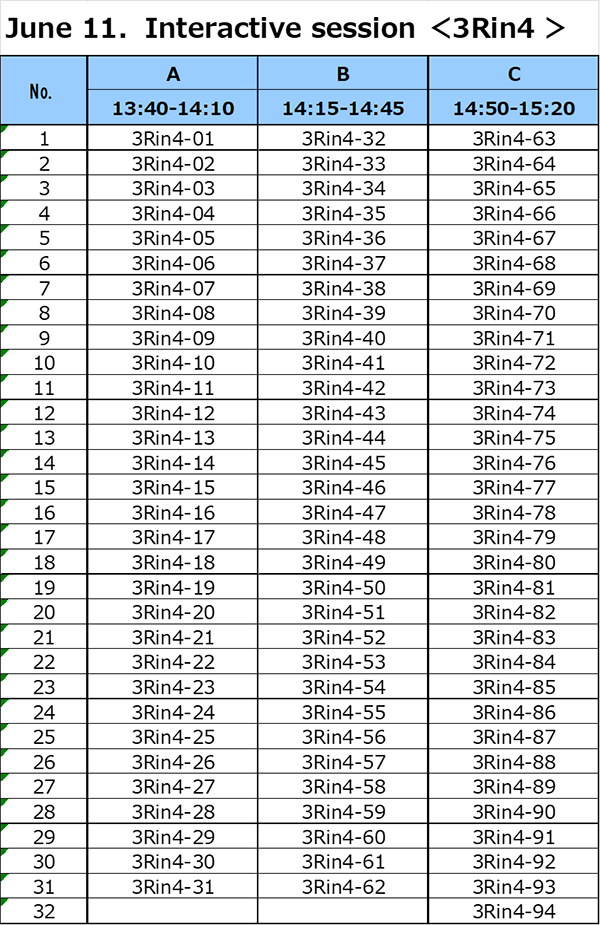
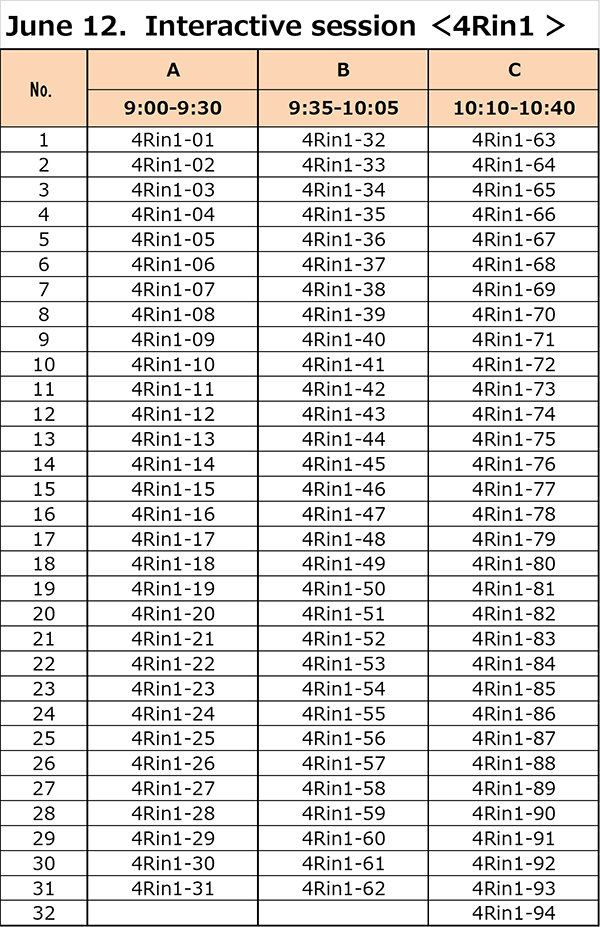
Emergency call and contact
We are going to prepare Slack and phone during the conference.